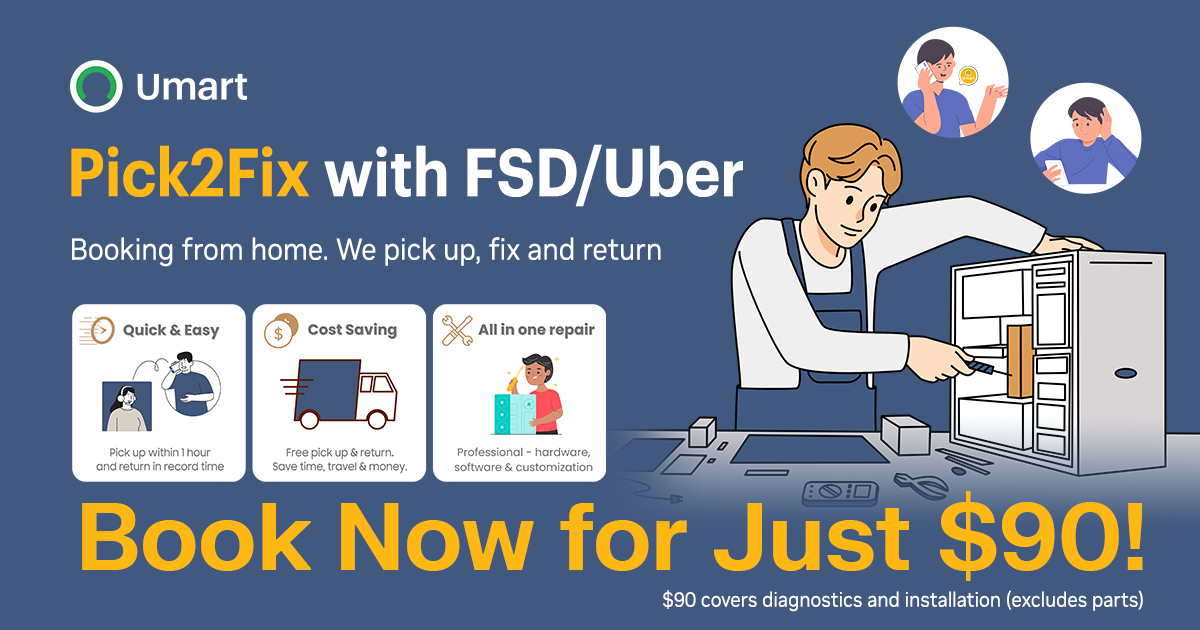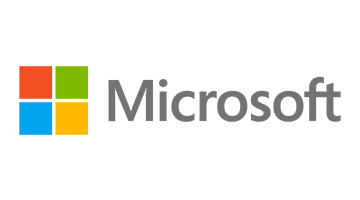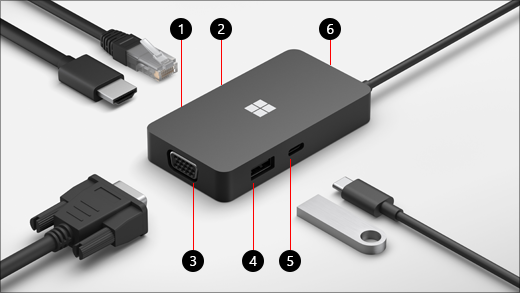1. HDMI 2.0 | Use this port to connect to your external display. |
The HDMI connection supports a maximum resolution of 3840 x 2160 at 60Hz. |
2. Ethernet port | Get the reliability and speed of a wired network connection. Connect your PC to a wired network using the Ethernet port. |
It supports up to 1000 Mbps full duplex speed, along with Wake on LAN, and booting from a PXE server (on Surface devices only). |
3. VGA | Use a VGA connection to connect to an external display that has a VGA port. |
The VGA connection supports a maximum resolution of 1920 x 1080 at 60Hz. |
Notes: |
You can’t use the VGA and HDMI ports at the same time. If you have a VGA cable and HDMI cable connected to your monitor and hub when you turn on your computer, the HDMI port will be used. |
The last video connection will be used. For example, if you have an HDMI connector plugged into the HDMI port on your hub, then plug into the VGA port with another cable, the VGA connection will be used. If you wanted to use the HDMI connection again, you could unplug the HDMI connector from your hub, then plug it back in. |
Use HDMI if you have a choice. You’ll get a higher-resolution display. |
|
4. USB 3.2 Gen 2 (10 Gbps) | Transfer large files to a USB flash drive or hard drive, connect a USB printer, mouse, keyboard and more. |
Notes: |
When the hub is plugged into a 5V/3A (15W) USB-C port on your PC, you can use the USB port and USB-C port at the same time. Both ports can support USB 3.2 Gen 2 speeds (10 Gbps). |
When the hub is connected to a 5V/1.5A (7.5W) USB-C port on your PC, you can only use one USB port at a time. The maximum speed for the USB port or USB-C port is limited to USB 2.0 (480 Mbps). |
When the hub is connected to a computer or other device that has a USB-C port that’s lower than 5V/1.5A (7.5W), the USB port is limited to USB 2.0 (480 Mbps) and the USB-C port on the hub can’t be used. |
To find out how much power the USB-C port on your PC supports, check the PC manufacturer’s website for the model you have. Most Surface devices have 15W USB-C ports. However, some Surface devices only have a 7.5W USB-C port (for example, Surface Go). |
5. USB-C | Connect devices that use USB-C. For example, use a USB-C flash drive, USB-C hard drive, charge a mobile phone, and more. |
Notes: |
The USB-C port doesn’t support video out or laptop charging, so you won’t be able to use it to connect to an external display or to charge your PC. |
When you use either USB port to charge a mobile device, the amount of power that’s output when charging depends on the USB-C port that the hub is plugged into on your computer or other device. |
If the USB-C port on your computer is 15W, each USB port (USB and USB-C) can output 4.5W for charging. |
If the USB-C port on your computer is 7.5W, one USB port (either USB or USB-C) can output 2.5W for charging. |
If the USB-C port on your computer or other device is less than 7.5W, you won’t be able to charge a mobile device using either USB port. |
6. USB cable storage | Store the USB cable while you’re traveling. There’s a magnet in the hole that attaches to the USB-C connector to help keep the USB cable in place. |